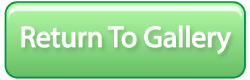Galaxy

Software: Photoshop
I started off with a black layer a white layer on top. Then I set the white layer blend mode to dissolve and set the opacity to 1% and locked those layers. Next with a soft edge brush, I drew some curved shapes in white, and then applied the twirl filter to the drawing. To get it to look more 3D I played with the perspective tool. Then scaled and moved it to where I wanted it. Next I applied the motion blur filter to the shape and used the twirl filter on the shape again. After that I duplicated the galaxy shape layer and on one if the layers applied Gaussian blur and the smudge tool on the blurred layer. On that same blurred layer I applied the wave filter and changed the opacity of that layer. Next on both the galaxy and blurred galaxy layer I added the colors with a soft edge brush set to overlay and an opacity of 35. Lastly, to make the extra stars in the galaxy I went into brush properties. With the soft edge brush selected I changed the spacing to 137% and set the size and opacity jitters to 100%.